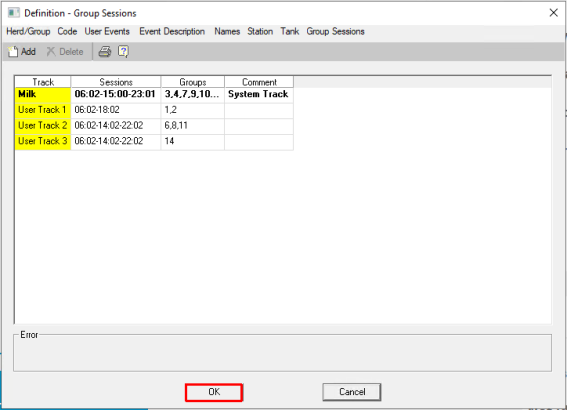Assign a Group its Own Milking Sessions
AfiFarm can be used to provide specific groups with milking sessions that differ from the default sessions set for the herd.
By default, all milk groups are assigned the same number of sessions (from 1 to 5 sessions). The Group Milking Session feature provides a way to manage farms with multiple parlors that milk at different times, or when different groups are milked at different frequencies from the rest of the herd (such as fewer sessions for sick cows).
The Group Milking Session feature is used to assign these groups their own number of sessions and session times.
Warning: Removing groups from the default sessions and creating new, individual sessions can impact on aspects that are embedded in the sessions, including Reports, codes, sorting and feeding. See Understand Group Sessions Impact.
Setting Group Milking Sessions
In AfiFarm set Group Milking Sessions through the Tools option in the menu bar, as follows:
-
On the AfiFarm menu bar, click Tools, and then select Definitions in the menu that opens.
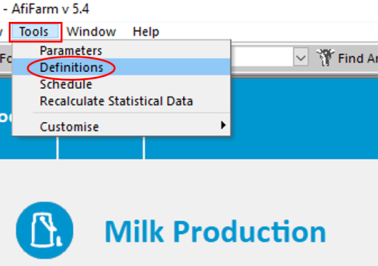
-
In the Definition – Herd/Group window, select the Group Sessions tab.
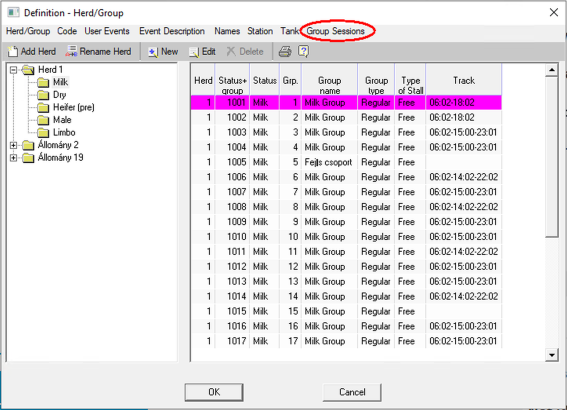
The Definition - Group Sessions window opens and displays the Milk track. The Milk track refers to the default sessions for the herd.
Note: The parameters for the Milk track are set in AfiControl.

-
Click Add to add a new User Track.
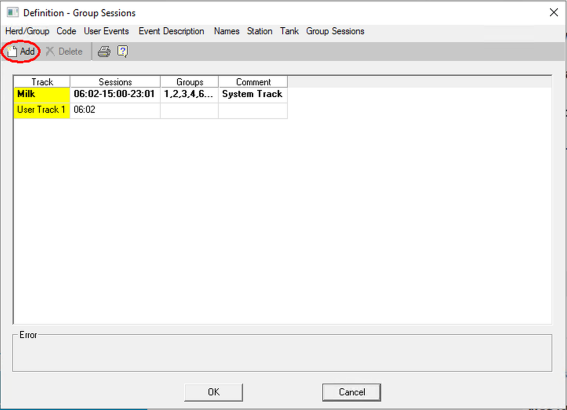
-
Set the User Track sessions: In the User Track row, double-click the Sessions field to open the Sessions Time Settings dialog box.

-
Click
 (Add) to add sessions (maximum five sessions), or
(Add) to add sessions (maximum five sessions), or  (Delete) to remove a listed session.
(Delete) to remove a listed session. 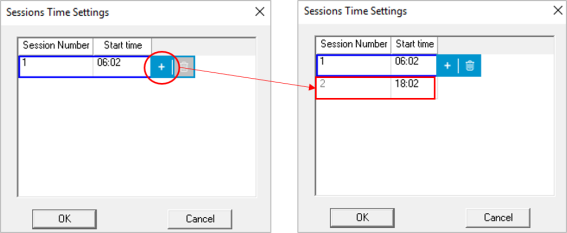
Note: The session start times are automatically added and adjusted so that the sessions are spaced equally over a 24-hour period. Click the Start time field to set a new start time value for a particular session.
-
Click OK.
To Add groups to the Group Milking Session track
-
In the Definition - Group Sessions window, double-click the Groups field to open the Groups Section dialog box.

-
Select the groups to include in the track (hold down CTRL to select multiple groups at once).
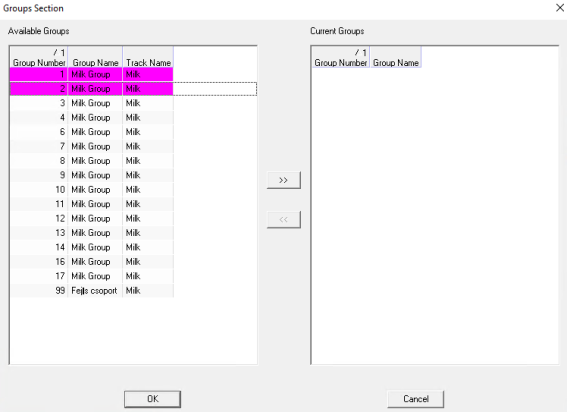
-
Click
 to add the selection to the Current Groups pane, then click OK.
to add the selection to the Current Groups pane, then click OK. 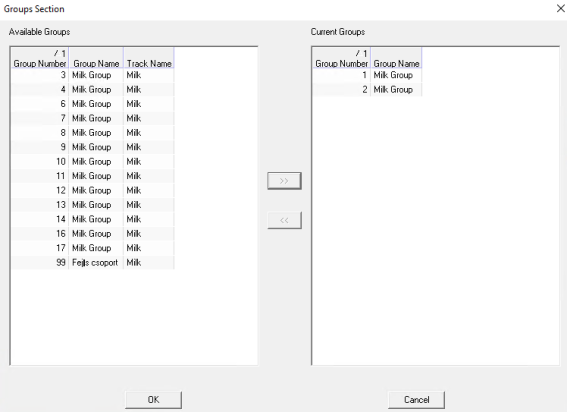
-
Add as many User Tracks as required, then click OK.